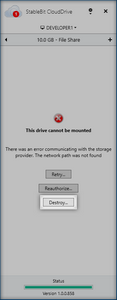|
StableBit CloudDrive
A secure virtual hard drive, powered by the cloud.
|
Destroying your Drive
(Build 1051)
Destroying your cloud drive will permanently delete all of the data on that drive as well as the drive's data that is stored at the storage provider.
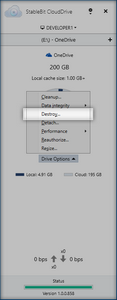
To destroy an attached drive, select Destroy... from Manage Drive.
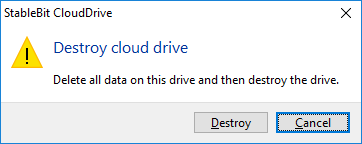
Click Destroy to continue destroying your drive.
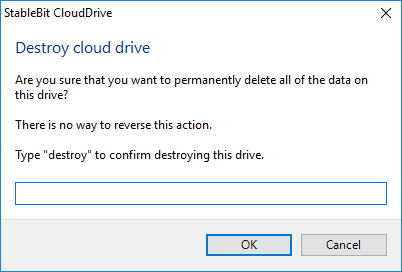
In order to prevent accidental drive destruction, type in "destroy" and click OK to destroy your cloud drive.
 |
Drives that cannot be mounted due to an error can be destroyed by clicking the Destroy... button. |
 |
If a cloud drive's storage provider becomes inaccessible for any reason, destroying that cloud drive is still possible. Just destroy the cloud drive as usual, and all of the local data related to that cloud drive will be destroyed. Any data stored at the storage provider will still remain there, and if you can regain access to that provider at a later time, the destroyed drive will show up as being attached to the current computer. Since that drive's data is no longer needed, it's safe to simply delete it. Follow the instruction found below on Deleting Drives Attached to Other Computers to delete that drive. |
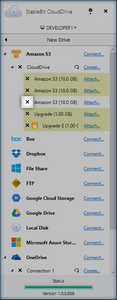
To delete a detached drive, click the X next to the drive.
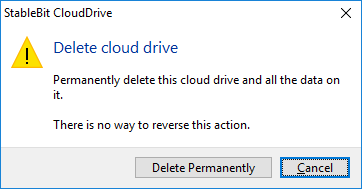
Then click Delete Permanently to continue deleting the cloud drive.
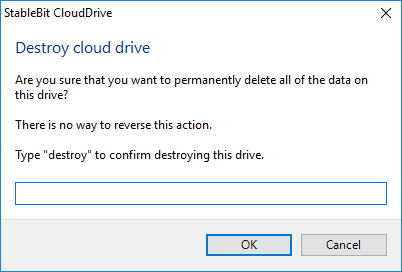
Type in "destroy" and click OK to destroy your cloud drive.
If a cloud drive is showing up as attached to another computer, and you no longer have a use for that cloud drive (perhaps because that computer has been retired), then you can delete that attached drive in the same way as deleting a detached drive.
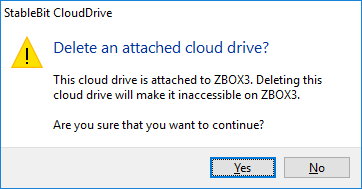
Simply click Yes when prompted to confirm the drive's destruction.
 |
CAUTION Never destroy a cloud drive that is currently attached and is actively in use by another computer. |