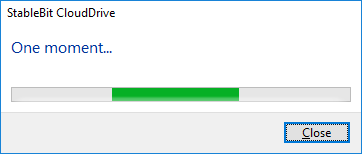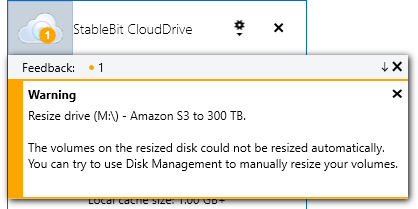|
StableBit CloudDrive
A secure virtual hard drive, powered by the cloud.
|
Resizing your Drive
(Build 1051)
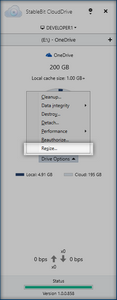
A cloud drive can be resized at any time, even while it's in use. To resize your cloud drive, simply select Resize... under Manage Drive.
 |
After you click Resize..., StableBit CloudDrive needs to ask Windows how much disk space can be reclaimed on the volume. In order to compute the minimum volume size, some data may need to be downloaded from your storage provider before you can continue the resize operation. |
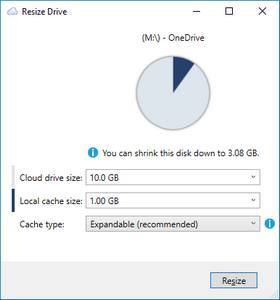
To start resizing your cloud drive, enter the new size and click Resize.
 |
You do not have to stop using your cloud drive while it's being resized. A drive resize will not interfere with any applications that are using your cloud drive. |
 |
You can also change the size and type of the local cache. For an explanation of the local cache options see The Local Cache. To change the size and type of the local cache without resizing your cloud drive see Configuring the Local Cache. |
 |
The minimum size of your cloud drive is determined by Windows and depends on how much of the drive is currently in use. The absolute maximum size of your cloud drive is 1 PB, but it may be further limited by the Windows file system. For example, the maximum size of a NTFS volume using 4 KB clusters (which is common) is 16 TB. |
 |
StableBit CloudDrive can automatically resize any cloud drive that it formatted itself. For other types of disks:
|
 |
If a volume on a cloud drive cannot be resized automatically, you will be informed in Feedback.
If a volume fails to resize while increasing the disk's size, the virtual disk will be extended to the new size, but the volume will not be. If that happens, you can use Disk Management to complete the volume resize manually.
If a volume fails to resize as a result of shrinking the disk, the virtual disk and the volume will remain the same size. |
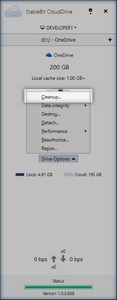
If you've decreased the size of your cloud drive, some of the data that is stored at your storage provider is no longer needed (specifically, the data at the end of the drive). A cleanup process will begin automatically after the drive is resized. Depending on how much data needs to be cleaned up, this process may take a while.
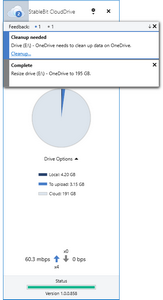
If the cleanup process is interrupted or aborted, you will be notified that one of your cloud drives requires cleanup in Feedback. The cleanup process can be manually started at any time by opening Manage Drive and selecting Cleanup....
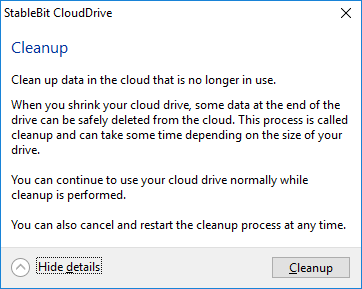
Push the Cleanup button to begin the cleanup process.