



|
StableBit CloudDrive
A secure virtual hard drive, powered by the cloud.
|
Setting your Drive as Read-Only
(Build 1051)
Setting the drive as read-only will prevent any modifications to the data on the drive, from any source. Setting the drive to read-only mode may be useful for static information that doesn't change often.
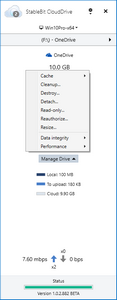
To set your cloud drive as read-only, open Manage Drive and select Read Only....
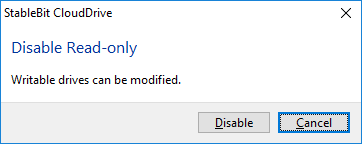
Click the Enable button to begin the process to set the drive to read-only status.
 |
If there are files in use, it may give you an "Access Denied" error. In this case, re-run but check the Force close existing files option. |
 |
CAUTION Any cloud drive that is part of a StableBit DrivePool pool cannot be set to read-only. |
Once this has completed, the UI will be updated with a "R" icon in the bottom left corner of the pie chart to denote that it's currently set to read-only.
To revert the drive's status back to a writable state, open Manage Drive and select Read Only....
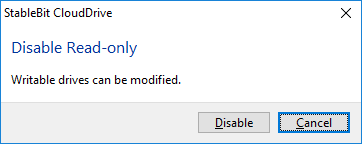
Click the Disable button to begin the process to revert the drive to a writable status.
Once this has completed, the UI will be updated to no longer show a "R" icon in the bottom left corner of the pie chart.












