



|
StableBit DrivePool 2.X
A state of the art disk pooling application with file duplication.
|
Installing / Upgrading / Uninstalling
(Build 906)
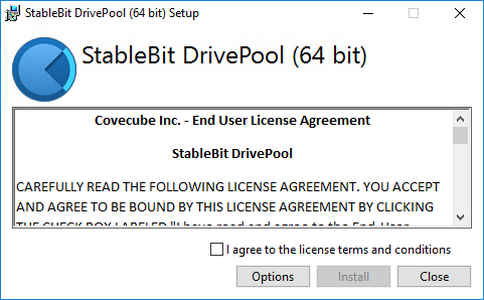
Installing for the first time is quick and easy.
-
Run the setup EXE.
-
Complete the installation process.
-
StableBit DrivePool will open automatically after setup completes.
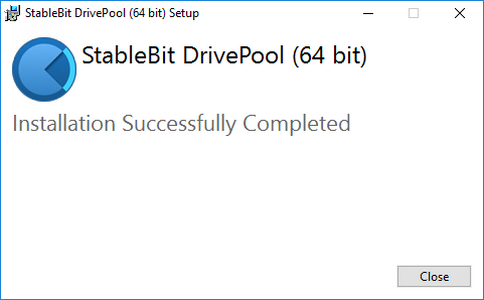
StableBit DrivePool comes with an automatic update feature. If you'd like to perform a manual update, just download the setup EXE from this web site and follow the installation instructions above.
For automatic updates, once an update is found you will get a notification bubble in the system tray indicating that a new version is available. Click Download and Install to download the update and launch the updater.
Some updates will require you to reboot your computer. You will see a prompt to reboot if this is the case.
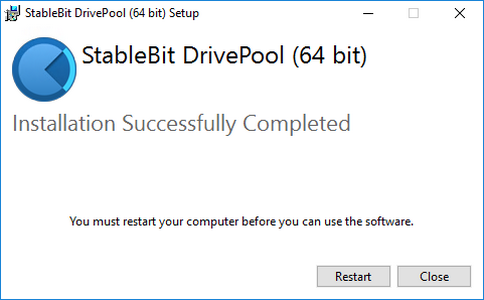
 |
Automatic update packages are cryptographically signed for your security to ensure that they came from us. |
 |
Setup packages are signed by Covecube Inc. using Microsoft authenticode. |
 |
While StableBit DrivePool 2.X is fully backwards compatible with 1.X, you cannot upgrade from StableBit DrivePool 1.X to 2.X simply by running the installer. You will need to uninstall StableBit DrivePool 1.X, reboot, then install StableBit DrivePool 2.X, and reboot again. |
 |
Downgrading StableBit DrivePool 2.X to 1.X is possible. Just uninstall 2.X, then reboot, install 1.X, and reboot one more time. |
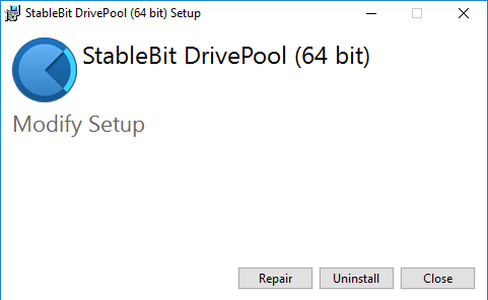
Uninstalling is done through Add or remove programs.
-
Open Add or remove programs from the Start menu.
-
Select StableBit DrivePool and click Uninstall.
 |
Because StableBit DrivePool uses a kernel driver, that driver will not be fully unloaded until the next reboot. |
 |
All of your pooled files are stored in a hidden PoolPart... folder on each drive that is part of the pool. Uninstalling StableBit DrivePool does not affect any files still left on your pools. They will simply not be accessible through the pool drive. |












