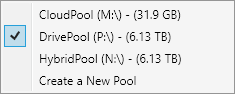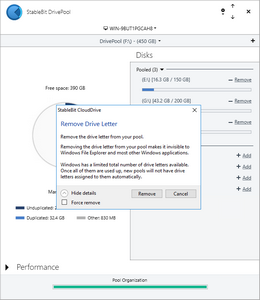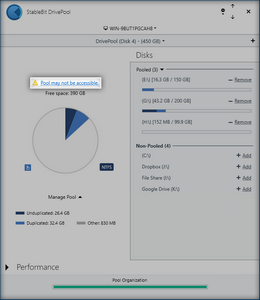|
StableBit DrivePool 2.X
A state of the art disk pooling application with file duplication.
|
UI Overview
(Build 906)
You can start the StableBit DrivePool user interface from the start menu. One of the first things that you'll notice is the compact nature of it.
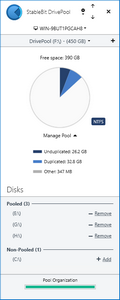
This is the Vertical UI. But if you prefer a more horizontal experience, then just expand the window in width and the UI will automatically change into the Horizontal UI.
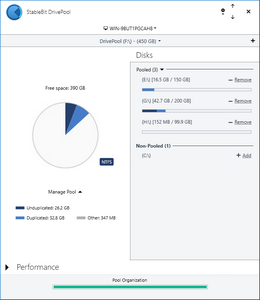
In addition to having a different layout, the horizontal UI also has some additional features:
-
The ability to sort your pooled disks in various ways.
-
The Performance UI pane.
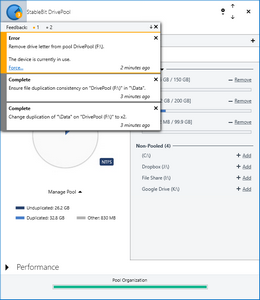
Feedback gives you information about actions that you perform in the application, and any errors that you may encountered.
Each Feedback item is color coded according to how severe the message is:

Click the X next to each feedback message in order to dismiss it. Task complete messages will be dismissed automatically after 24 hours.
Click the X with the down arrow on the feedback bar in order to dismiss all of the feedback messages.
 |
Some feedback items cannot be dismissed until the condition that is triggering them is resolved. |
 |
Some feedback items contain clickable actions. Click on the action to perform the suggested task. |
 |
Task Complete messages will be automatically dismissed after 1 day. |
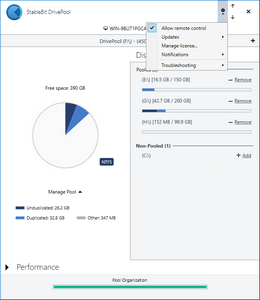
This menu allows you to control the following settings:
-
Allow remote control
-
This completely disables or enables the remote control feature of StableBit DrivePool.
-
-
Updates
-
When Check for new versions is enabled, StableBit DrivePool will periodically check for new versions and notify you if a new version is found.
You will be given the choice to download and install the newer version.
You can also force a manual update check at any time by clicking Force update check now....
-
-
Manage license...
-
This opens the licensing system which allows you to activate or deactivate your current copy of StableBit DrivePool.
-
-
Notifications
-
Notifications show up in the Windows system tray menu on the desktop and you can set up email notifications from here as well.
Email notifications are dispatched using our paid account with Amazon cloud services and we do not save the email address that you enter on our servers.
-
-
Troubleshooting
-
Enable boot time logging...
-
Generates a binary trace file for submission to technical support.
-
-
Enable file system logging
-
Generates a binary trace file of file system activity while this is checked for submission to technical support.
-
-
Recheck duplication...
-
This will force a recheck of file duplication consistency across all of your pools.
-
-
Reset all settings...
-
This will reset all StableBit DrivePool settings to their defaults. Pool / folder duplication settings will not be affected.
-
-
Service log...
-
This opens the service log window.
-
-
Verify after copy
-
After a file is copied due to some background process, like file balancing or background duplication, it will be read back and checked for consistency. Enabling this option will have a negative impact on the performance of background file copy operations.
-
-
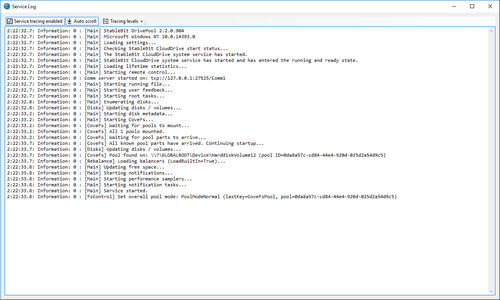
The service log shows the activity of the StableBit DrivePool background service in real-time.
 |
These messages are also written to log files which are located in %PROGRAMDATA%\StableBit DrivePool\Service\Logs\Service |
From the toolbar, you can enable or disable logging, toggle auto scroll, as well as select the amount of information to log for each module.
There are 4 logging levels available for each module:
-
Errors
This will only show errors that cause the application to crash.
-
Warnings
This will show any conditions that cause an operation to abort, or an unusual or noteworthy condition, in addition to Errors.
-
Information
This will show trace data, in addition to Warnings.
-
Verbose
This will show detailed trace data, in addition to Information.
 |
Changing the tracing levels here will change them for the log files as well. Tracing levels always reset to their defaults after a reboot (or a service restart). |
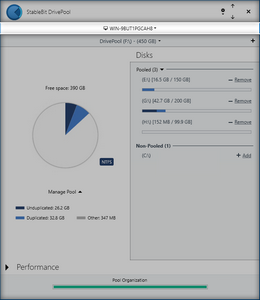
When Remote Control is enabled, the bar on top brings down a list of computers on the LAN that are running StableBit DrivePool. Selecting a computer will allow you to remotely manage the copy of StableBit DrivePool that's running on that system.
The bar will pulse with a blue color when you're controlling a remote peer.
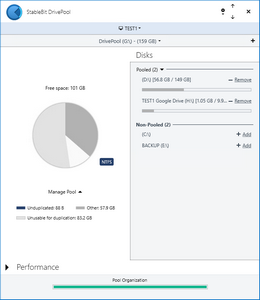
 |
See See Remote Control Details for more technical information about remote control. |
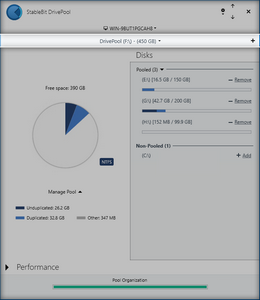
The pool selection bar allows you to switch the UI among the various pools that you've created. The last item in the pool selection bar is always the option to create a new pool.
 |
You can click on the pool name in order to get a menu of all of your pools. From here you can click on any pool to go directly to it. Your pools are always listed in alphabetical order. |
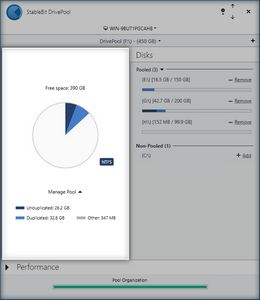
The pool usage pie chart shows you how the disk space of the current pool is being used.
Pie slices:
-
Unduplicated
-
The amount of disk space being used by unprotected files.
-
-
Duplicated
-
The amount of disk space being used by files with a duplication level of at least 2x.
Note that this measurement includes all of the file parts of a protected file.
-
-
Other
-
This includes the disk space occupied by non-pooled files and things such as file system metadata.
-
-
Unusable for duplication
-
This is the amount of disk space that can't be used to store protected files.
A simple example of a pool that has this listed would be a pool made up of 2 disks, a 250GB and a 1TB disk. In this case, only 250GB is usable for duplication and 750GB is not.
The balancing system tries to minimize this number. See About Balancing for more information.
-
If the pie chart is not current (i.e the pool has not been measured yet), then you will see this icon:
 |
A pool will be remeasured automatically after a missing disk comes back online. |
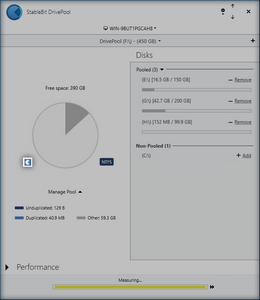
You may see one or more tags displayed to the left of the pie chart. This is what they mean:
| Tags | |
|---|---|
 |
If the pie chart is not current (i.e the pool has not been measured yet), then you will see this tag. |
 |
There is currently no drive letter assigned to this pool. |
 |
File duplication is enabled for the entire pool. |
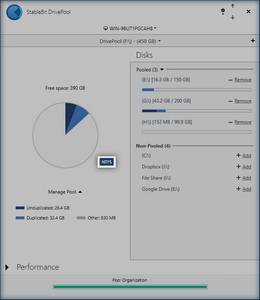
A file system tag will be visible to the right of the pie chart. This is the file system type that this pool drive reports to other applications.
The file system that the pool reports will be the file system of the disks that are part of the pool.
 |
StableBit DrivePool supports NTFS and ReFS formatted drives as pool parts. Different file systems cannot be mixed on the same pool. |
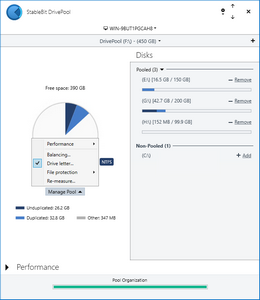
The manage pool menu controls per-pool settings. Each pool has its own set of pool options.
-
Performance
-
This controls I/O performance related settings. See Performance Options for more information.
-
-
Balancing...
-
This controls balancing related settings. See About Balancing for more information.
-
-
Drive letter...
-
This toggles the drive letter assignment of the pool.
-
-
File protection
-
This controls file duplication related settings. See File Protection for more information.
-
-
Re-measure...
-
This will recompute all of the file statistics on the selected pool.
-
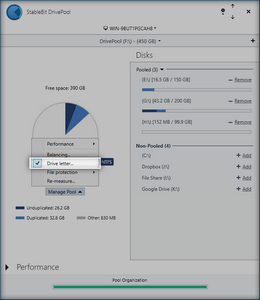
StableBit DrivePool allows you to easily toggle the drive letter assignment of your pool.
 |
If one or more files are open on the pool using the currently assigned drive letter, by default, that drive letter cannot be removed. Checking Force remove will remove that drive letter and force close any open files that are still using it. |
 |
If a pool is not part of another pool, and there are no drive letters assigned to it, then a warning will be shown indicating that the pool may not be accessible to other applications and that it will not be visible in Windows Explorer. Click on the warning to assign a drive letter to the pool. |
 |
While most applications require that a drive letter be assigned to the pool in order to be able to access it, some applications (e.g. StableBit software) can work with drives regardless of whether there is a drive letter assigned or not. |