



|
StableBit Scanner 2.X
An innovative disk surface scanner, disk health monitor and file recovery system.
|
Disk Details
(Build 3096)
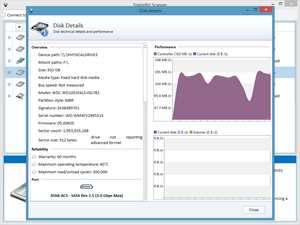
The disk details window shows detailed technical information and real-time performance data about the selected disk.
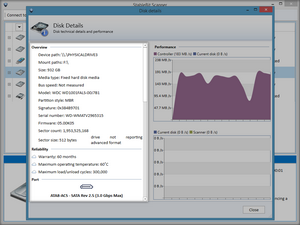
The overview panel lists detailed technical information about the disk.
Values of interest:
-
Device path
This is the internal Windows path to the actual physical disk. Every physical disk in Windows has such a path, and the number at the end of the path indicates the disk index. This path is normally not needed, except for advanced scenarios which require direct access to the disk.
-
Mount path
This is a comma separated list of the locations where this disk is mounted. A disk can be mounted in multiple locations if it has more than one volume on it.
-
Size
This is the pre-formatted, binary size of the disk connected. This will usually be smaller than the advertised size for hard disks drives, as manufacturers report the size in Decimal.
-
Bus speed
A measurement of the estimated maximum speed that can be achieved on the bus that is connected to the disk. E.g. For USB 2.0 disks, this will be around 25 MB/s. This measurement is taken automatically by the StableBit Scanner and is updated periodically. It's used to detect bus saturation when scanning over a speed limited bus, such as USB, and to suspend the scan in order to maintain good system performance.
-
Signature
Every disk contains a unique 4 byte signature placed on it when it was initialized by Windows. This signature, in combination with other factors is used by the StableBit Scanner to uniquely identify each disk and to store individual disk check histories.
-
Serial number
The serial number is retrieved via. the best available method. If Direct I/O is available, then the serial number will be accurate. Unfortunately, Windows itself sometimes reverses every other letter of the serial number. This is probably due to the confusing ATA standard, which doesn't explicitly specify that the serial number is stored in this obfuscated manner. As a consequence, you may observer this behavior from time to time.
-
Reliability
This section shows information such as the standard warranty period, the Mean Time Between Failure, component design life, and other information that may be important for determining the disks reliability.
-
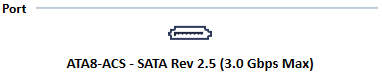
This icon represents whether the disk is a PATA or a SATA disk, if known. It only appears if Direct I/O is available.
It also shows the ATA specification that the disk complies with, the SATA-IO specification, if it can be determined, and the maximum speed of the interface.
Due to the proprietary and non-standard nature of SATA's evolution, it is not always possible to determine SATA specification compliance. StableBit Scanner uses a complex set of logic based on the historic evolution of SATA-IO and the ATA specification by T13 in order to display this information.
-
World wide name
Each hard disk that supports this feature carries a unique identifier of its manufacturer. This identifier is then matched to an internal database of all registered manufacturers to give you the name and address of the entity that manufactured the selected disk.
-
Capabilities
This list the status of many common disks features for the disk in question, such as LBA, DMA, NCQ, and TRIM support. And it will list the status of these features, if it is able to.
-
S.M.A.R.T.
This list all of the enabled S.M.A.R.T. features and their status. It also lists what tests are available, and their status.
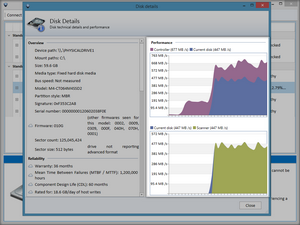
These 2 graphs show a 30 second disk performance snapshot.
The number shown at the top the 2 second instantaneous measurement.
Controller performance:
Controller performance shows the total read/write speed of all the disks that are on the same controller as the currently selected disk (purple). It also overlays the current disk's read/write speed (blue) over the total speed.
You can use this to quickly see if any other disk is being accessed on the same controller. If the purple line is above the blue line then there are disks being accessed besides the current one.
Current disk performance:
The current disk performance shows the read/write speed of the current disk (blue) compared to the read speed of the StableBit Scanner (yellow).
You can use this to check if any other disk I/O is occurring on the selected disk besides the activity generated by the StableBit Scanner. If the blue line is above the yellow line, then something else is trying to access the selected disk besides the StableBit Scanner.












